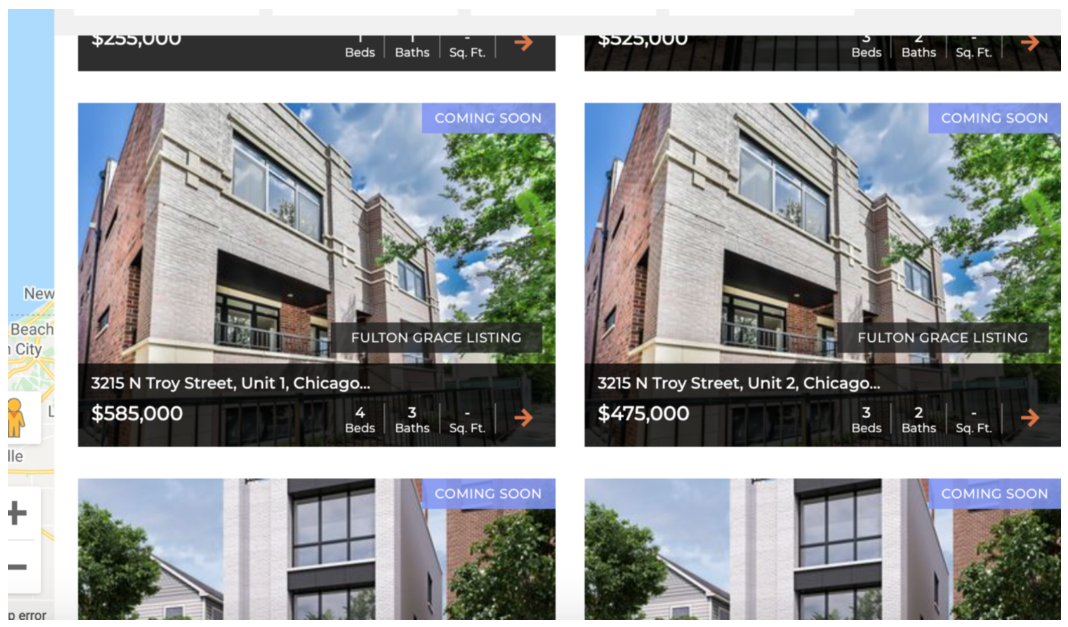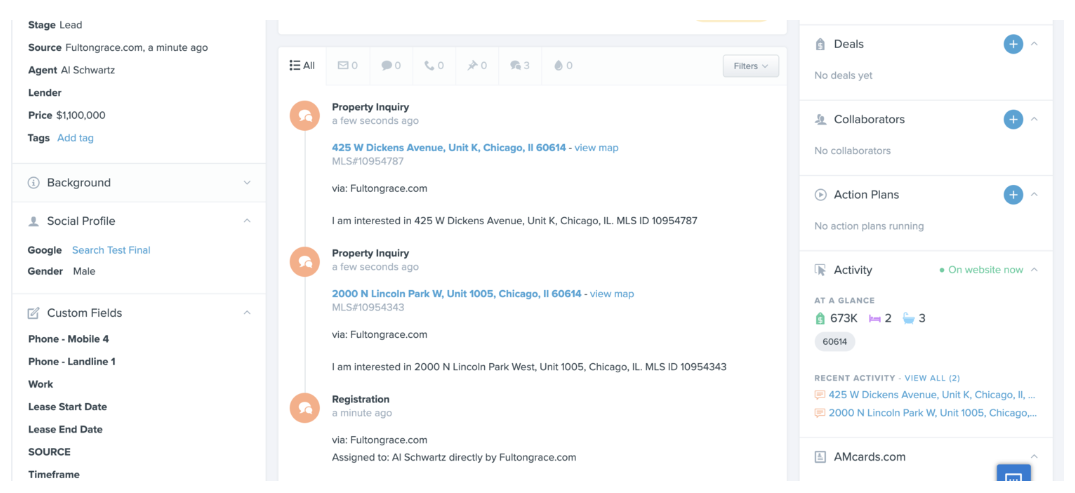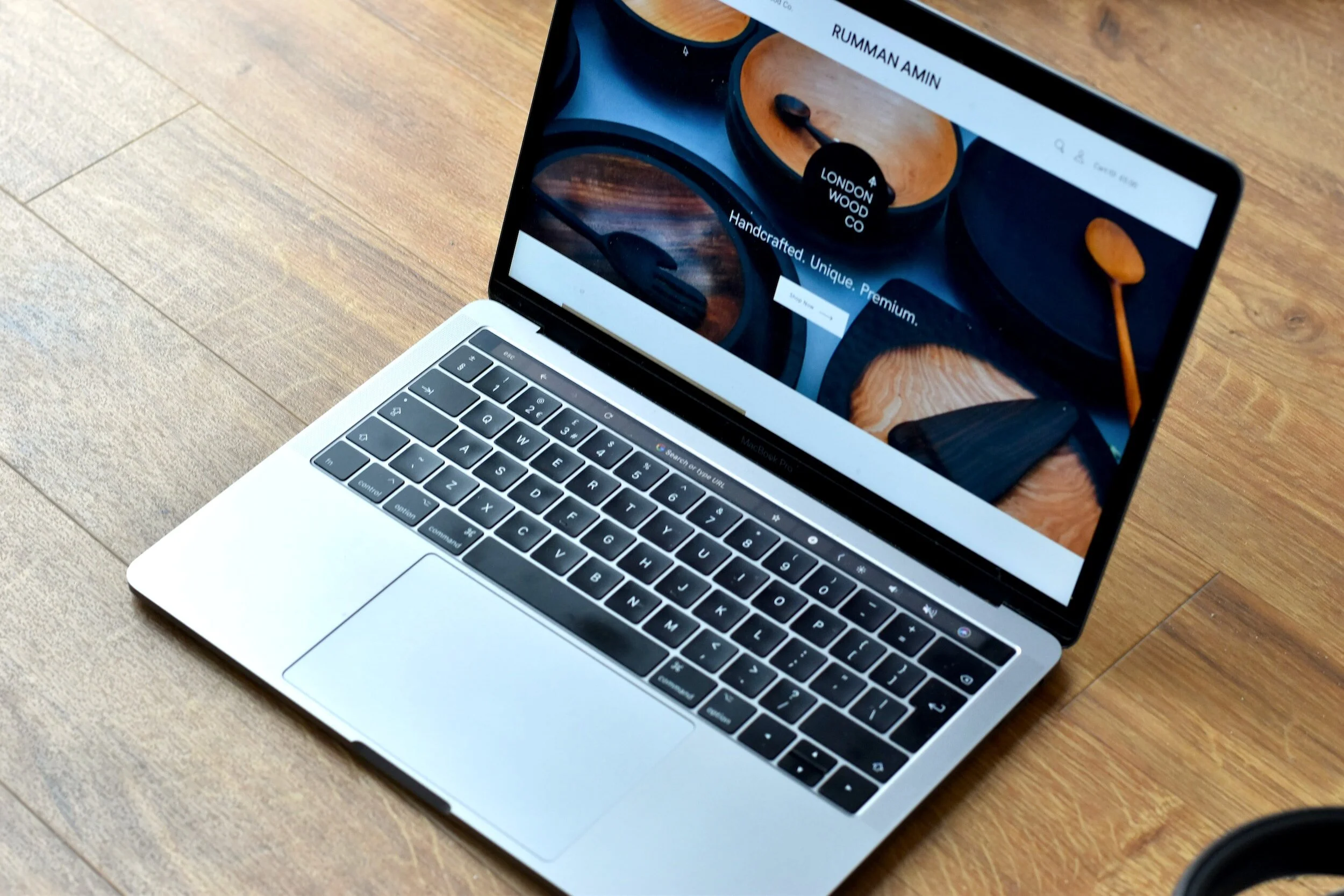
Fultongrace.com
Getting Started
Activating your Account: you will receive an email inviting you to access your agent account on FultonGrace.com
Once registered, Agents can access their account by clicking on the “Log In” button at the top right corner of FultonGrace.com.
Account Settings
HUB
HUB is a centralized platform where agents can easily access all of Fulton Grace’s resources. To access HUB, simply click on the HUB button in the upper lefthand corner of the Account Settings within your agent account.
Edit Personal Info
Update your contact confirmation anytime in the account settings. Any changes made to your personal information, will also be updated on your public-facing Agent Bio page.
You can now also edit YOUR BIO directly from your account settings!
Remember -- you can use your Unique Agent URL for "Easy Registration" to easily add clients to FultonGrace.com, which is located within your Account Settings. SEE ABOVE. In other words, when you send that Unique URL to a client - or if they click on that URL within your email signature (or elsewhere), that user will be automatically assigned to you on FultonGrace.com AND auto-populate within your Follow Up Boss.
NOTE: in order to ensure that your Zillow reviews are integrated with FultonGrace.com, you must use the same email address as the one tied to your Zillow agent account.
My Clients
Overview
The “My Clients” section provides an overview of all people who are either registered or have been sent an invitation to register on FultonGrace.com and listed you as their assigned agent.
Within the “My Clients” account overview, you will gather high level insight on each client, such as number of favorited properties, number of searches saved and website activity.
Adding a New Client
To add a new client, click the Add New Client button within the My Clients section. You will be prompted to enter the new client’s contact information. By “Adding Client”, the new client will receive an email to register as a user on FultonGrace.com. Once the invitation is sent, the client remains red to signify that the client is pending registration. Once the client completes registration, that client will turn blue.
Client Profile
A client’s profile page includes their contact information, as well as a list of favorite properties and saved searches. You can choose whether you would like to receive an email notification each time a client favorites a listing or creates a saved search. Additionally, the Activity section at the end of the client profile contains a list of any website activity associated with the client, e.g., page views, web visits, saved search creation, etc.
View Client Activity
This update allows you to view your client's website activity and see which pages they are checking out on FultonGrace.com. This is extraordinarily valuable as it will let you easily create saved searches, communicate with your clients about certain properties they may be viewing and more!
This functionality can be found within a client profile page at the very bottom in the "Activity" section. See screenshots below.
Easy Registration
This new feature allows you to send a unique link to one (or multiple) of your clients, which will allow them to complete the "Easy Registration" process. When your client uses that link to register for FultonGrace.com, they are automatically assigned to you as their agent bypassing the general agent selection process during registration.
Why is this valuable?
When a user is registered on FultonGrace.com and assigned to you as their agent, all of their inquiries on FultonGrace.com go directly to you. Currently, during the ordinary registration process, they have an option on which agent to choose. With your unique Easy Registration link, that selection process is skipped and the user is automatically assigned to you. You can use this link in your signature line or blast it out to your contacts in an effort to get more leads!
Where is your unique Easy Registration link located?
Unique Easy Registration links are located within your "Account Settings" on FGR.com. Additional information and updates will continue to be posted on HUB.
Sending Listings
FultonGrace.com allows agents to create saved searches for clients and send individual or multiple listings to clients. Additionally, agents are able to email one or more listings to someone who is not registered as a client.
Coming Soon Listings
How are Fulton Grace Coming Soon Listings syndicated with FultonGrace.com?
In order for a Coming Soon sales listing to syndicate to FultonGrace.com, it must be placed on the Private Network on the MLS. All Coming Soon Listings posted on the Private Network will automatically be displayed on FultonGrace.com.
How do you publish a listing on the Private Network?
Publishing listings on the Private Network is simple. If you are not sure how to list on the PLN, Drussy can walk you through publishing a listing on the Private Network and review the paperwork required to do so.
FUB Integration
1 -- When a user registers on FultonGrace.com and selects you as their agent, that user's contact information will immediately populate in your individual Follow Up Boss account, including name, email, phone number and lead source.
2 -- When a registered user updates his/her contact information on FultonGrace.com, it will automatically update that user's profile within Follow Up Boss.
3 -- When a registered user submits an inquiry via FultonGrace.com, those inquiries will automatically populate within your Follow Up Boss. SEE BELOW. You will have a full history of a registered user's inquiries within Follow Up Boss and gain valuable insights on a user's activity.
4 -- You now have the ability to initiate "Action Plans" whenever a user registers on FultonGrace.com and is assigned to you, i.e., you can automate responses - auto-text / auto-email - whenever a user registers on FultonGrace.com. In order to make this happen, please send Adam Ballog your API Key, which is located within your Follow Up Boss account settings.
Showing Instructions
The showing instructions are displayed within each property listing on FultonGrace.com, both rentals and sales. In all agent accounts, agents can view internal "Agent Details", which contain the contact information for the listing agent, private remarks, compensation information and showing instructions, integrated from MLS & Connect. ShowingTime also integrates into FultonGrace.com so agents can schedule showings via ShowingTime without leaving FultonGrace.com
Open House Sign-Up Forms
Convert any of your sales listings into Open House Sign In Sheets that automatically integrate with Follow Up Boss!
That's right --- open house sign in sheets that automatically integrate with your CRM and allow you to trigger action plans and easily follow up with all Open House Visitors!!!!!
1 - Ensure your Logged In to Your Agent Account
2 -- Click on your sales listing or a sales listing for an open house you are covering
3 -- click the OPEN HOUSE SIGN IN BUTTON
4 -- Use the Sign In Sheet to collect open house visitor information that will automatically sync with Follow Up Boss
Property Showing Instructions & Notes
All property showing instructions -- both rentals and sales -- can be found on the property listing page of FultonGrace.com.
For rental properties, you can simply search FultonGrace.com instead of going to RealtyMX or the MLS to find the showing instructions, tenant contact information, etc. Additionally, there are now filters available on the rental property search allowing agents to filter by landlords, designated agents, etc. You must be logged into your FG agent or admin account in order to view private internal instructions.